Detaching a Volume from an Instance
Steps to Detach a Volume
- In the left navigation panel, click on the instance that has multiple volumes attached.
- On the right-hand panel, click the Resources tab.
- In the Resources section, scroll to the list of attached volumes.
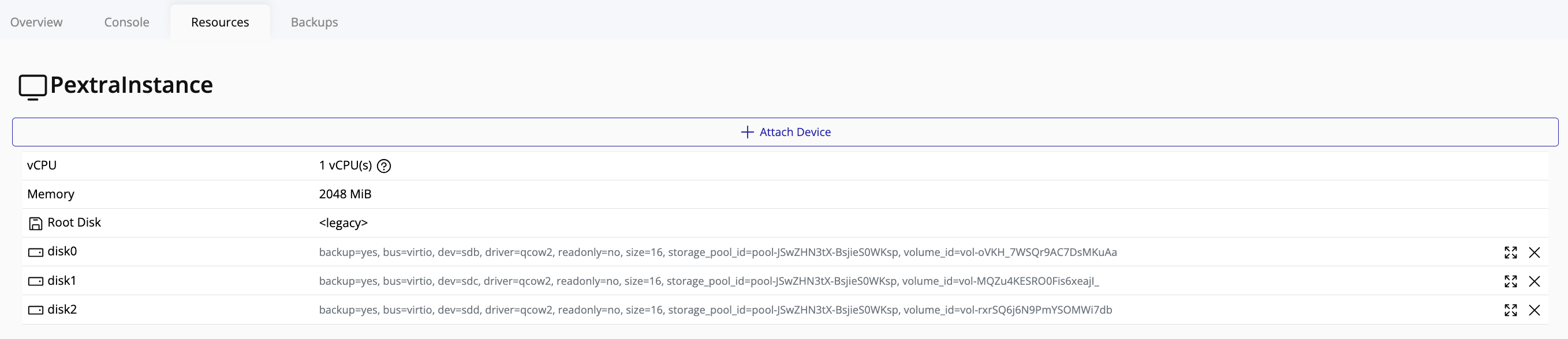
- To detach a volume, click the Delete button in the row of the desired volume.
- A confirmation popup will appear. Enter the required confirmation string as prompted and click Confirm.
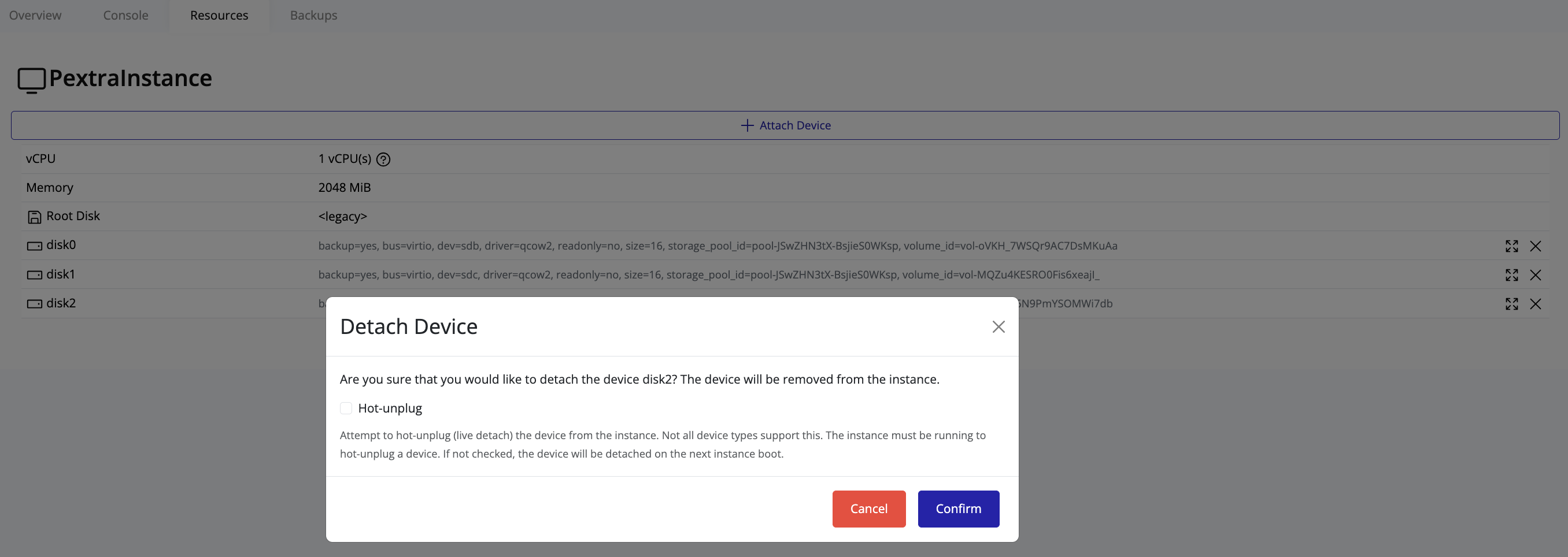
Once confirmed, the selected volume will be detached from the instance and will become available to attach to other instances if needed.
Tip
You cannot detach the root volume of an instance.
Tip
Detaching a volume does not delete it; it is simply removed from the instance. To view all volumes—both attached and detached—click on the node in the left navigation panel, then go to the Storage tab and select Volumes.